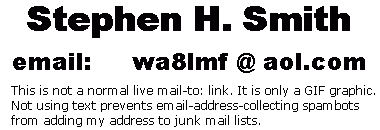.
(A separate tool that converts between all three coordinate formats is downloadable from my website.
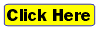 )
) |
WA8LMF Home Page | Main Ham Radio Page | Main Links Page | Updated 6 August 2025 |
Invalid & Changed Items In
Distribution File | Windows Vista-7-8-10
Issues | Add-Ons |
Installing and Using Precision Mapping with
UIview32 | Installing and Using PA7RHM Map
Server | Using MapPoint with UI-View |
FAQ
(Links jump to points further down on this page.)
All discussions below apply to the final 32-bit
release of UIview (Ver. 2.03). They DO NOT apply to the older and much more
limited 16-bit version (which will work with Windows 3.1 if anyone still
cares!). Note that confusingly, the 16-bit version has a seemingly higher
version number (2.39). Don't be fooled -- all the advanced plugins require the
32-bit Ver 2.03!
The 16-bit (Windows 3.x) version is totally freely downloadable and usable
as-is without registration. The 32-bit version requires registration to acquire
the key number needed to unlock install and run the program. The registration, once a USD $15
charge, is now completely free. See the UI-view.net
website for details. Many of the more advanced add-ons, including
Precision Mapping zoomable maps, will only work with the 32-bit version.
Note that the 16-bit version will not work at all with Windows Vista, Windows
7, or later. Along with support for the classic Windows .hlp help files,
Windows Vista and later have dropped support for any 16-bit programs. (This also includes many older supposedly-32-bit Win95/Win98 programs and
hardware device drivers, that often contained chunks of 16-bit code recycled
from their Windows 3.x predecessors.)
*** Important !!! *** |
| Roger Barker G4IDE, the author of
UIview, died abruptly of cancer in later 2004. At his request from
his deathbed, the source code for the program was destroyed, making
updates impossible. The main UIview program has now remained unchanged for NEARLY TWO DECADES. It is an "orphan" frozen in time as of 14 April 2004 during the "Windows XP era". This is long before Windows Vista, 7, 8 and 10 appeared. Even so, it is STILL the most fully-featured APRS client, and one of the few that can provide fully zoomable, scrollable dynamic mapping WITHOUT an Internet connection. [The other two are APRSpoint (Discontinued due to it's dependence on Microsoft MapPoint which was discontinued in 2013), and YAAC which is under current development.] Uiview can be made to work with Windows Vista, 7, 8.1, 10 or 11, either 32- or 64-bits, but it IS NOT a mindless "just run SETUP and accept the defaults" undertaking. See Vista-Win7-8-10 issues below. An increasing number of out-of-the-box defaults and settings are outdated. Fortunately, many of these can be changed after the initial install. Here are some of the changes & updates you need to make after installing the program. |
|
Undertow Software's Precision Mapping 9.0 (discontinued as of April 2014 with no replacement apparent.) is widely used for fully scrollable zoomable street-level maps of all of the U.S. and Canada inside UIview, using the Precision Mapping Server 9.0 plug-in for UIview. As of fall 2021, the Undertow Software website has disappeared from the Internet - the company appears to be defunct. CLICK HERE For details on using the most recently discontinued Precision Mapping 9.0 with UI-View.
|
|
IMPORTANT! Undertow Software shut down the RegisterMyApp.com activation website as of 1 March 2020. You can no longer activate a newly-installed copy of Precision Mapping 9.0. If you only want to use Precision Mapping 9.0 with UIview (not use Precision Mapping standalone), activation is NOT required. Just run Precision Mapping once after install, dismiss the prompt to activate, and close the program. It will now work with UIview and the PMap Server 9. [This workaround WILL NOT WORK with any older versions of Precision Mapping such as Ver 7.0 (discontinued in October 2006), Ver 8.0 (discontinued in April 2009), and Ver 8.1 (discontinued in November 2011). ] |
| This will require editing HTML
pages in the "UI-Webserver" directory under the main UIview
directory. Complete details, including copy-and-paste code snippets WERE available here: http://f5vag.nerim.net/ui-view32/uiws_maps/ The essence of the information on the now-missing page above was to edit the pages info_call.html, infomobile_call.html and infowx_call.html located in the "\Special Pages" subdirectory of the UIwebserver directory with a text editor or HTML editor in code-view (not WYSIWYG) mode. Locate the block of code on each of these pages: p align="center"><img width="600" height="350" border="1" alt="Large scale map of ##CALLSIGN##'s location" src="##MAP_LARGE_SCALE##"></p> <p align="center"><img width="600" height="350" border="1" alt="Medium scale map of ##CALLSIGN##'s location" src="##MAP_MEDIUM_SCALE##"></p> <p align="center"><img width="600" height="350" border="1" alt="Small scale map of ##CALLSIGN##'s location" src="##MAP_SMALL_SCALE##"></p> and replace it with <p align="center"><font face="Verdana"><iframe src="http://f5vag.nerim.net/maps/gstatmap.php?call=##CALLSIGN##&posit=##LOCATION##&sd=##SYMBOL_DESCRIPTION##&range=1000" frameborder="0" width="600" height="400" scrolling="no" marginwidth="0" marginheight="0"></iframe> </font></p> <p align="center"><font face="Verdana"><iframe src="http://f5vag.nerim.net/maps/gstatmap.php?call=##CALLSIGN##&posit=##LOCATION##&sd=##SYMBOL_DESCRIPTION##&range=50" frameborder="0" width="600" height="400" scrolling="no" marginwidth="0" marginheight="0"></iframe> </font></p> <p align="center"><font face="Verdana"><iframe src="http://f5vag.nerim.net/maps/gstatmap.php?call=##CALLSIGN##&posit=##LOCATION##&sd=##SYMBOL_DESCRIPTION##&range=2" frameborder="0" width="600" height="400" scrolling="no" marginwidth="0" marginheight="0"></iframe> </font></p> The easiest way to to do this is to select & copy the replacement code above from your web browser to Windows Notepad. This will remove the web display HTML formatting. Then copy the raw ASCII text code from Notepad and paste into the open page in your editor. This changes the map server on these pages from Microsoft Expedia to Google Maps. Note that this still depends on a middleman (F5VAG.nerim.net) to generate the iframe with the map. This middleman could disappear at any time. |
Updated replacements for these pages is downloadable from this web site. The updated pages include:
| As of mid-July 2009, the "virtual igate" WXSVR
that injected the NWS alerts into the APRS Internet system to make the
NWS feature work was shut down. A replacement server, AE5PL-WX, is now providing this service. Shapes and symbols
for severe weather WARNINGs should appear on maps just as before.
Note that the volume of traffic provided by the new server is far, far less than the old one. AE5PL-WX only transmits WARNINGS (servere weather actually in progress) but not the ALERTS and WATCHES sent by the old server. As a result, you will never see the yellow ALERT areas and orange WATCH areas that formerly appeared on UIview maps; only the red WARNING shapes will appear. |
UI-NWS "Finger" function requires server name change. Right-clicking entries in the UI-NWS watches & warnings lists offers the option "Finger NWS Server" to retrieve the full text of NWS bulletins. The original "factory" settings no longer work.
Thanks to the work of AE5PL and KF0ED, this function can now be restored. Editing the two files UIview32.INI and UINWS.INI , located in the main UIview program folder, re-enables this feature with the present server.
NOTE:
Do not confuse UI-NWS with the NWSget add-on
discussed below.
UI-NWS is a standard part of UIview and will work with any map (that
covers part of the U.S).
NWSget automatically downloads color pictures of Weather Service radar images,
similar to the ones on TV weather reports. It then
displays them underneath the roads and other details in UIview. NWSget
is a separate download, and only works with Precision Mapping and the PMap server
plug-in for UIview. NOTE: NWS-GET is now "abandonware".
Further, this never-updated orphan
works very erratically in Windows 7 and later.
**** Vista/Windows 7/8/10 Issues ****
UIview32 "died" in March 2004, in the middle of the "Windows XP era", long before Vista or Windows 7 were released. No explicit patches or updates for Vista, Windows 7 or later exist. Revised versions of UIview will never be offered for these versions of Windows. Uiview CAN be made to work with Vista, Win 7, and later, but it IS NOT a mindless "just run SETUP and accept the defaults" undertaking.
Three major issues exist running UIview on Windows Vista-7-8-10:
1) Windows UAC (User Account Controls) very aggressively defends the "\Program Files" folder tree, where most programs install by default. The constant questioning of actions by programs unknown and "unblessed" by Microsoft causes problems both installing and running older programs.
You must run both the installers, and the programs after install, with elevated "Administrator" privileges. If you are NOT logged in to an account with administrator priviledges, you must right-click the installer programs and choose "Run As Administrator". If these programs are to be run from a normal user account after install, you must edit the options in the short cuts that launch them. Right-click the short cut and exercise the option to "Run As Administrator".
Windows Vista-7-8-10 enhanced (some say paranoid) security prevents applications from writing to their own program folders under \Program Files or \Program Files (X86) after installation. (This is a security precaution to prevent malware from attacking or modifying existing programs.) This makes it impossible for programs to alter their own log files, .ini files, save user settings, etc, if they are located in the program's own folder.
[Correct programming practice for Vista and later require that these types of files be placed in the \Documents & Settings\Application Data hierarchy instead. However this doesn't do anything for older programs like UI-View that are "hard-wired" to write back to their own program directory.]
You can avoid these problems by installing UI-View and PMap Server 7 into non-protected directories directly off the root of the drive during install instead of accepting the proposed default locations; i.e. install to something like:
C:\UIview32
and
C:\PMapServer9
respectively.
2) Starting with Windows Vista and continuing through Windows 7, 8.x and 10, Microsoft quietly dropped support for the traditional Windows .hlp Help File format, rendering UIview's extensive help system unusable, along with those of thousands of other older programs. The file "WinHlp32.exe" must be downloaded from Microsoft, and installed into Vista or Win7, before these older help systems will work.
(Microsoft is now trying to get programmers to write help systems in "compiled HTML" .chm files that can be displayed in Internet Explorer, rather than the old .hlp format that requires the specialized WinHelp.exe "player".)
Quoting from the Microsoft web site:
"Microsoft stopped including the 32-bit Help file viewer in Windows releases beginning with Windows Vista and Windows Server 2008. To support customers who still rely on legacy .hlp files, the Microsoft Download Center provides WinHlp32.exe downloads for Windows Vista, Windows 7, Windows Server 2008, and Windows Server 2008 R2."
Microsoft only provided Winhelp installers for Windows Vista, 7 and 8.x. They have never offered one for Windows 10. However, the installer below, archived on this website, will work with any 32-or 64-bit flavor of Windows from Vista through Win 10.
http://WA8LMF.net/miscinfo/RestoreWinhelp32.exeThis self-extracting zip file installer is based on the excellent work of by Komeil Bahmanpour. He figured out how to work around the thicket of Windows UAC file protection and privileges to force install of WinHelp32.exe. Information is posted on his blog at
http://www.komeil.com/blog/windows-help-program-winhelp-winhlp32-exe
3) The plug-in UI-Point 1.22 allows UIview to pass received positions to Microsoft MapPoint, either the North American or European version, for display. The "official" installer for this plugin on the UI-view.net website will not run on 64-bit versions of Windows. A repacked version of this program installer, built with the ClickTeam Install Creator, (that will run on 64-bit systems) is located on this web site . Click Here4) For US/Canadian users only, the Precision Mapping Server plug-in (a.k.a. "PMap Server") for UIview is required to use fully-scrollable/zoomable maps from Undertow Software's Precision Mapping software. Ver 7.07 of this essential plug-in will NOT install directly into Vista or Win 7 if you use the standard-release install file for PMap Server 7, offered at UI-view.net and many other sites on the Internet. (The PMap Server installer version-checks the OS, and detects Win7 as an unknown unsupported OS and refuses to run - not surprising since Vista & Win7 didn't exist when the PMap Server 6, from which PMap Server 7 is derived, was written in the early 2000's!)
Note that this plug-in install issue is now irrelevant, since these versions of Precision Mapping are now impossible to activate, due to Undertow Software and it's activation server disappearing from the Internet.(This problem only exists for the PMap Server 7 used with the now-discontinued, versions 7 and 8 of Precision Mapping. The PMap Server Ver 9 for the most-recent (but now also discontinued) Precision Mapping Ver 9.0 installs directly into Windows 7 and later with no problems.)
5) Finally, if you don't want existing Windows 7 or Windows 8.x installations exploited by Microsoft's coercive, misleading hard-sell campaign to upgrade to Windows 10 (that involves the stealth theft of up to 6 GB of your hard disk space, and in some cases actual un-requested installs of Windows 10) read this information on my website:
http://WA8LMF.net/Windows10_Info
NOTE: You can sidestep a lot of hassles
with a lot of older software in Vista, Win7 or later, by creating a
virtual machine running a Windows 2000 or XP installation inside of Windows Vista-7-8-10.
Virtual machine software (such as Virtual Box or VMware) creates an entire second
simulated computer running in a window on your Vista-7-8-10 desktop. The
virtual PC is contained in a file on the host machine's hard disk, including
space for the simulated machine's hard disk. The virtual machine "steals"
RAM from the host machine's RAM pool. When first installed, the
virtual machine is like a brand-new home-made PC with a blank hard disk; i.e. no
operating system. You can install any OS on the virtual machine --
Windows 95, Win98, Win 2K, Win XP, even DOS or Linux! You temporarily borrow the
host's CD/DVD-ROM drive or USB flash drive to run a setup CD for the OS of your choice just as
you would on a "real" computer.
I suggest using Windows 2000
(or the "MicroXP" or "MicroServer2003" distributions floating around the
Internet) in the virtual machine since it can run the
UI-View "suite" (UIview 2.03, Precision Mapping and the PMap Server) in
about half the disk space, and with about half the RAM, required to do the
same thing in a normal full Windows XP install. Win 2K will run this bundle decently in 256 MB
of RAM compared to 512 MB minimum for XP, especially if you use the shareware
program LitePC to strip the
unneeded features out of the Windows installation after the initial install.
(During setup, you specify how much RAM and how much disk space the virtual
machine should "steal" from it's host.) Further, you can do any number
of installs from a Windows 2000 CD without the hassle of Win XP's "product
activation" and CD keys.
UIview Related FAQ
A useful FAQ (Frequently Ask Questions) for UIview is located on M0CYP's website here:
http://www.apritch.co.uk/faq_uiview32.htm
Although the main program is unchangeable, Roger provided and documented an API (Applications Programming Interface) that allows external programs to exchange data with UIview. Details on this interface and code samples are located in the subdirectory \DEVELOP, located under the main UIview32 directory. As a result, add-ons for UIview to continue to be developed. Some examples are:
These (and many other UIview add-ons) are located at:
ff
These are only a sample of the add-ons available for UIview. Many more are described and linked from the main UI-view.net website.
- Exit UIview
- Locate the directory where you installed PMap Server.
- Open the file MapPro71.cfg with a basic ASCII text editor such as Notepad.
- Search for the paragraph heading "Modules" .
- Somewhere in this paragraph you should see the entry "ASP=1.00" (This means aspect ratio of lat vs long is 1:1 )
- Change this entry to something like "ASP=.800 "
- Save the file. Be sure the file gets saved with it's original extension of .cfg .
- Restart UIview.
The continental US and southern Canada should now have more reasonable and pleasing proportions. This will do nothing to correct the gross distortion in Alaska and northern Canada where the longitude lines are severely converging.
This only affects PMap Server displays within UIview. It does not affect the display in the stand-alone Precision Mapping program.
Chris van Gorp's PA7RHM mapservers automatically capture and calibrate maps from online mapping services for use with UI-View. The PA7RHM Mapservers are downloaded from PA7RHM's website at:
http://pa7rhm.nl/
The actual download page for all his programs is:
http://pa7rhm.nl/index.php?menu=Software&submenu=Downloads
An older version of his mapserver captures maps from the Expedia website. The appearance of these maps is almost identical to images produced by the local Microsoft programs Streets&Trips, Automap or MapPoint. (Expedia is essentially the on-line version of MapPoint.) It produces street-level detail in North America and Europe. Elsewhere in the world only basic outlines of national borders and provinces show, with even large cities shown as simple point objects. No roads or hydrographic features show. This older map server is downloadable at:
http://www.pa7rhm.nl/downloads/setup_pa7rhmsvr1014.exe
The latest version of his mapserver, released at
the end of 2014, captures maps from the Open Street Maps project. This improved
server can produce detailed down-to-street-level maps nearly anywhere in the
world. More information on the new mapserver is here:
http://www.pa7rhm.nl/downloads/Howto_Install_Use.pdf
Warning: Direct link to a PDF file. You may want to RIGHT-click
and "Save as" a local file on your computer rather than open it in a web
browser.
Page 36 of the February 2015 "QST" magazine has a detailed write-up on the new mapserver.
Operation with the older mapserver on a live Internet connection, is very straight-forward. Just
install the program from the downloaded setup file, and then select "Map Server
by PA7RHM" from the UIview "Load A Map Dialog." Configuring it
to capture maps for use off-line (i.e. without an Internet connection) is a bit more involved.
The mapserver saves captured maps in UIview's optional "Extra Maps Directory".
It won't save any maps until you define such a directory in UIview. The
original intent of this optional directory was to allow the storage of large
archives of static (non-zoomable) maps on a CD-ROM instead of filling up the
UIview "\maps" directory on your hard disk. For application with the
PA7RHM server, this directory has to be on a hard disk (or other writable device
such as a USB flash drive) since it needs to be writable.
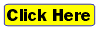 )
) UIview can pass
it's received position reports to Microsoft MapPoint (either the North American or
European version) via the
UI-Point
"middle-ware" plug-in. Launching UI-Point
from the "File" menu inside UIview causes an application that is actually
MapPoint minus some of it's toolbar buttons to appear. This modified version
of MapPoint, with all of it's normal menu pulldowns replaced with new ones,
operates along side of UIview. Note you must have MapPoint
installed before UI-Point will work.
MS Streets & Trips or Autoroute will not work with UIview.
Click here for more information and details about
MapPoint.
IMPORTANT: As of December 2014 Microsoft has DISCONTINUED
MapPoint. However copies of the final 2013 edition are still available in
many places, including the BitTorrent file sharing networks.
The maps displayed in MapPoint are
independent of any maps running normally inside UIview. UI-Point plots
standard UIview icons on the MapPoint display, but alphanumeric overlay
characters that appear on top of the base icons on maps inside UIview don't
show on the MapPoint display. None of the other UIview plug-ins
or enhancements that add track lines, range circles, weather alerting zones,
overlay objects, etc to maps inside UIview will have any effect on the
UI-Point/MapPoint display.
Note that APRS position reports received from the APRS Internet system (rather
than off-the-air from a radio/TNC) don't appear by default. Pull down
"Options, Traffic Filter" from the UI-Point menu bar. Clear the check box for
"Don't Display Internet Traffic".
MapPoint is a large, resource-sucking, rather slow program. When UI-Point was first released
years ago, the author was concerned that the typical PC used by hams wasn't fast
enough to keep up with the flood of data from the APRS Internet system, while
running the sluggish MapPoint. As a result, he defaulted Internet display to
off. (The over-the-air data rate is only 1200 baud and is no challenge for
even slow PCs to keep up with.) Today, with fast PCs with gigabytes of RAM on broadband connections
with port 14580 selective filtering (Details
Here) of the Internet stream, UIview and UI-Point
have no problem keeping up with the Internet data.
Although UI-View can only use Precision Mapping
internally for scrollable, zoomable maps, it is possible to pass very limited
amounts of data to any external mapping program capable of working with a
standard NMEA GPS device.
The obscure UIview plug-in Pos2NMEA (click
here to download) will grab the incoming position data for any single
specified callsign+SSID in UIview, convert it into generic NMEA format, and then
output it to a virtual COM port.
In turn, the external moving-map program
is "fooled" into thinking it is connected to a standard NMEA GPS
device in a moving vehicle.
Only position data (and altitude, if it was included in the original APRS
posits) is passed to the external program. APRS symbols, comment fields, callsign,
etc WILL NOT appear on the external map; only the same kind of cursor and
bread-crumb trails that the program produces normally with an attached GPS
receiver will show. This setup works very well to display a balloon with an
APRS tracker on a Delorme TopoUSA relief map as it drifts into mountainous
terrain, while following it in UIview. Examples of the track in both
UIview and TopoUSA are here on this
website.
Since both UIview and the external program have COM ports trying to talk to
each other, you need a virtual null-modem (i.e. simulated serial cross-over
cable) to connect the two. The MixW "Serial Port Bridge" does exactly this
in Windows 2000 or later, and is
downloadable here.
The Serial Port Bridge was originally intended to allow MixW to act as a
software packet TNC to external programs (it works perfectly with UIview).
However, the Serial Port Bridge (which installs as a virtual hardware
device in the Windows Device Manager) will work to connect any two serial-port-using
programs in the same computer to each other.
Changing the callsign, whose data is to be passed out of UIview to the external program,
requires hand-editing the .ini file that controls Pos2NMEA with a text
editor like Windows Notepad. (Pos2NMEA was a quick unfinished hack of a program
without a full user interface. You can't change the callsign from a pulldown
menu inside the running program.) You can make editing the .ini file more
convenient by adding the edit function to the UIview "Files" menu.
Open Windows Notepad and copy/paste the following four lines into it:
Pos2Nmea_Edit
"C:\Windows\Notepad.exe" Pos2Nmea.ini
False
True
Save the file as Pos2NMEA_Edit.xtr
. A convenient entry to edit the Pos2NMEA file will appear in the UIview
"Files" menu the next time you start UIview. .XTR files (short
for eXTeRnal) allow commands to run external programs to be added to the UIiview
menus. [If your Windows installation is located on a drive other than C:
, edit the path above to match.] An XTR file to run Pos2NMEA is
created automatically when the program is installed. This added XTR just makes
editing the Pos2NMEA.ini file more convenient.